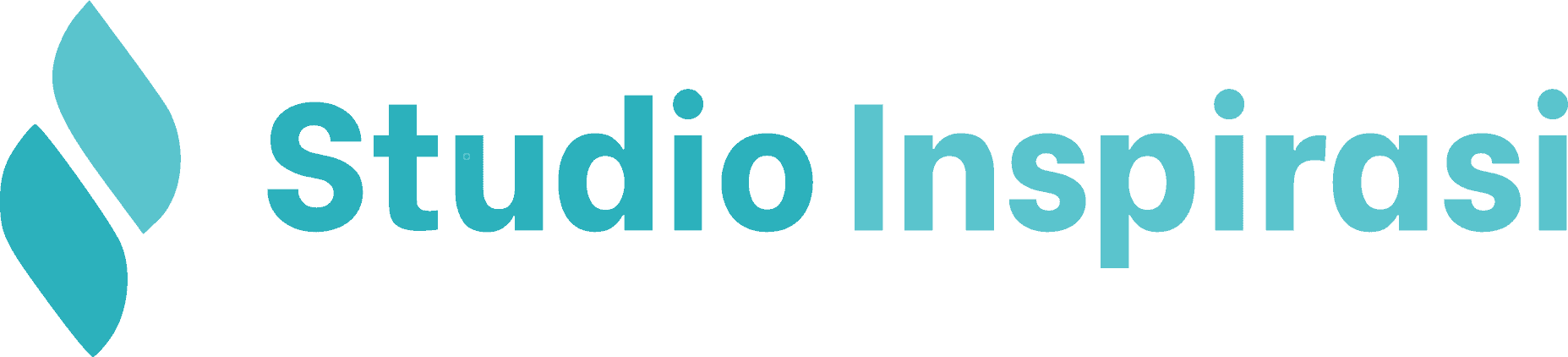Ultimate Sheet Broadcast is a professional WordPress plugin that allows you to send personalized WhatsApp broadcast messages directly from Google Sheets data.
This plugin enables efficient bulk messaging with real-time tracking, campaign management, and automatic personalization — perfect for schools, businesses, event organizers, and community managers who need to communicate with large groups effectively.
Installation
Please first download the plugin you have purchased from your account page. Then upload it to your website by navigating to:
Plugins > Add New Plugin > Upload Plugin > Choose File > Install Now.
Once the installation is complete, click Activate for the Ultimate Sheet Broadcast plugin on the Plugins page.

License
Once activated, go to Plugins > Installed Plugins > Instant Message > License. Then, enter the license key you received after purchasing the plugin.
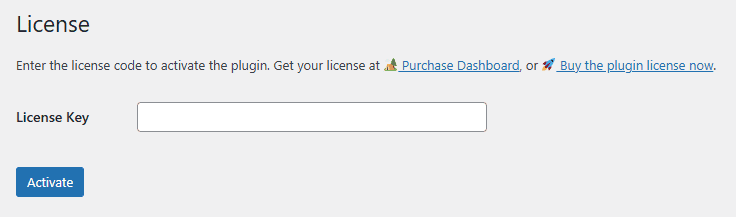
Dashboard
The Dashboard is the main page of Ultimate Sheet Broadcast. Here you can view:
- Statistics Cards: Total contacts, messages sent, delivered count, and failed messages
- Recent Broadcasts: A table showing your latest broadcast campaigns with status and success rates
- Quick Actions: Access to create new broadcasts, view history, and manage settings
To access the dashboard, click Sheet Broadcast in the WordPress admin menu, or visit the “Sheet Broadcast Dashboard” page directly.
Google Sheet API
You can obtain your Google Sheet API key by following the tutorial below:
⚠️ Important: Make sure your Google Sheets are set to public access (Anyone with the link can view) so the plugin can retrieve the data.
Whatsapp API Provider
For sending WhatsApp messages, the plugin requires integration with an external API service. The supported API services are:
- Onesender
- Fonnte (free 1,000 messages/month provided by Fonnte)
- Lunarsender
- Starsender
- Maytapi
To configure your WhatsApp API:
- Go to Sheet Broadcast > Settings
- Select your API Provider from the dropdown
- Enter your API Key or API Token (provided by your chosen service)
- Enter your Test Phone Number (for sending test messages)
- Click Save Settings
You can test your API configuration by sending a test broadcast from the Broadcast Now page.
Sheets Management
The Sheets page allows you to manage your Google Sheets connections. Here you can:
- Add New Sheet: Connect a new Google Sheet to your WordPress site
- View Sheet List: See all connected sheets with their names and URLs
- Preview Data: View the actual data from your Google Sheet
- Edit Sheet: Update sheet URL or name
- Delete Sheet: Remove a sheet connection
Adding a New Sheet
When adding a new sheet, you need to provide:
- Sheet Name: A friendly name to identify this sheet (e.g., “Students 2025”, “VIP Customers”)
- Sheet URL: The full URL of your Google Sheet
- Sheet Tab Name: The specific tab/worksheet name within your Google Sheet (e.g., “Sheet1”, “Contacts”)
⚠️ Important: Ensure your Google Sheet is set to public access and the tab name matches exactly (case-sensitive).
Broadcast Now
The Broadcast Now page is where you create and send new broadcast campaigns. The interface includes:
Campaign Details
- Campaign Name: Give your campaign a descriptive name for tracking purposes
- Message Template: Write your message using variables for personalization
- Target Audience: Select which Google Sheets to use as recipients
Message Personalization
You can use variables in your message template to personalize each message. Variables are written in curly braces {column_name} and will be replaced with actual data from your Google Sheet.
Example:
Hello {name},
Your payment of Rp {amount} has been received.
Transaction ID: {transaction_id}
Thank you!
If your Google Sheet has columns named name, amount, and transaction_id, each recipient will receive a personalized message with their own data.
Image Attachment
You can attach an image to your broadcast:
- Click the upload area or drag and drop an image
- The image will be uploaded to your WordPress media library
- Preview the image before sending
- Click the X button to remove the image if needed
Supported formats: JPG, PNG, GIF (max 5MB recommended)
Broadcast Timing
Choose when to send your broadcast:
- Broadcast Now: Send immediately after clicking the button
- Schedule: Set a specific date and time for future sending
Actions
- Save as Draft: Save your campaign without sending (you can edit and send later)
- Send Test: Send a test message to your configured test phone number
- Send Broadcast: Start sending messages to all recipients
Campaigns
The Campaigns page shows all your broadcast campaigns (drafts, scheduled, in progress, and completed). You can:
- View All Campaigns: See campaign name, status, recipients count, and dates
- Filter by Status: Show only drafts, scheduled, in progress, or completed campaigns
- Edit Campaign: Modify draft or scheduled campaigns
- View Details: See full campaign information, recipient list, and delivery status
- Delete Campaign: Remove campaigns you no longer need
Campaign Statuses
- Failed: Campaign encountered an error
- Draft: Campaign saved but not sent
- Scheduled: Campaign set to send at a future date/time
- In Progress: Currently sending messages
- Completed: All messages have been sent
History
The History page provides a complete record of all sent messages. You can:
- View Message Log: See every message sent with timestamp and status
- Filter by Campaign: Show messages from a specific campaign
- Search: Find messages by recipient name or phone number
- Export: Download history as CSV for reporting
Each history entry shows:
- Campaign name
- Recipient name and phone number
- Message content (preview)
- Sent date and time
- Delivery status (sent, delivered, failed)
Settings
The Settings page contains all plugin configurations:
- API Key: Your Google Sheets API key
- Cache Duration: How long to cache sheet data (in minutes)
- Test Phone Number: Phone number for test broadcasts (format: 628123456789)
- API Provider: Select Fonnte, OneSender, or Custom
- API Key/Token: Your WhatsApp API credentials
Broadcast Progress
When you send a broadcast, a progress modal will appear showing real-time updates:
- Campaign Name: The campaign being sent
- Total Recipients: Number of contacts receiving messages
- Progress Bar: Visual indicator of completion percentage
- Status Counters:
- ✅ Sent: Successfully sent messages
- ⏳ Pending: Messages waiting to be sent
- ❌ Failed: Messages that couldn’t be delivered
- Current Recipient: Name/phone of the contact currently being processed
- Cancel Button: Stop the broadcast (messages already sent cannot be unsent)
The progress updates automatically every 2 seconds until the broadcast is complete.
Complete Tutorials
Here is the complete step-by-step tutorial on how to install and use the Ultimate Sheet Broadcast plugin:
Video Tutorial: Watch on YouTube (coming soon)
- Written Guide:
- Check History to verify delivery
- Install and Activate the plugin
- Activate License with your purchase key
- Configure Google Sheets API in Settings
- Configure WhatsApp API in Settings
- Add Your First Sheet with contact data
- Create a Test Campaign with 1-2 recipients
- Send Test Message to verify configuration
- Send Your First Broadcast to all recipients
- Monitor Progress in real-time
Troubleshooting
Messages Not Sending
- Verify your WhatsApp API key is correct
- Check that your API provider account has sufficient balance
- Ensure phone numbers are in correct format (e.g., 628123456789, not +62 812-3456-789)
- Check the History page for error messages
Google Sheet Data Not Loading
- Confirm the sheet URL is correct
- Verify the sheet is set to public access (Anyone with the link can view)
- Check that the tab name matches exactly (case-sensitive)
- Test your Google Sheets API key
Progress Stuck at 0%
- Wait 5-10 seconds for the first message to send
- Check your internet connection
- Verify the campaign wasn’t cancelled
- Refresh the page and check History
Image Upload Failed
- Try a different image
- Ensure image file size is under 5MB
- Use supported formats: JPG, PNG, GIF
- Check your WordPress upload permissions
Update
Make sure to perform a backup before updating!
To update the plugin, go to the Plugins menu and locate the Instant Message plugin. If an update is available, simply click Update Now as shown in the image below.