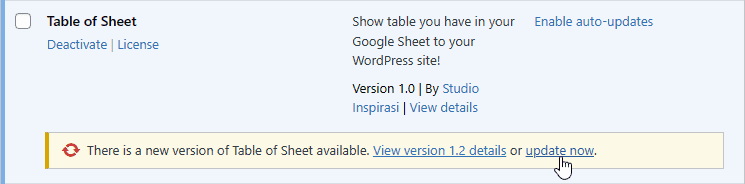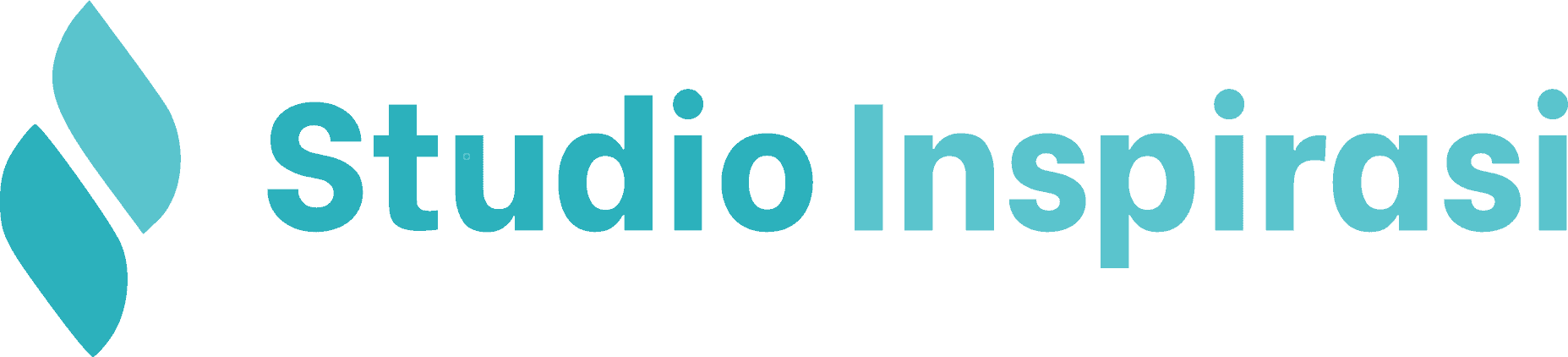Table of Sheet is a plugin that displays data from Google Sheets directly on your website in a table format, with real-time automatic synchronization.
This plugin is ideal for showcasing financial reports, seminar participants, or any other structured tabular data.
Installation
Please begin by downloading the plugin you have purchased from your Account Page. Then, upload it to your website via Plugins > Add New Plugin > Upload Plugin > Choose File > Install Now.
Once the installation is complete, click Activate on the Table of Sheet plugin from the Plugins page.

License
Once activated, go to Settings > Table of Sheet. Then, enter the license key you received after purchasing the plugin.
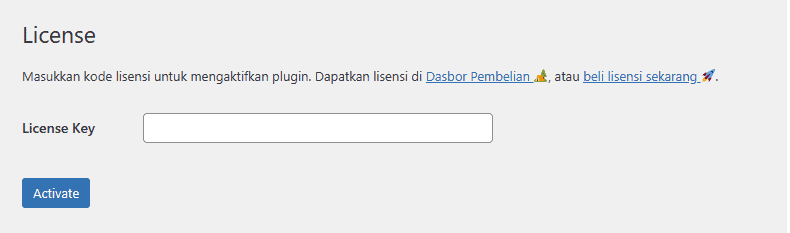
Google Sheet API Key
Once activated, navigate to Table of Sheet > Settings to enter your Google Sheet API Key.
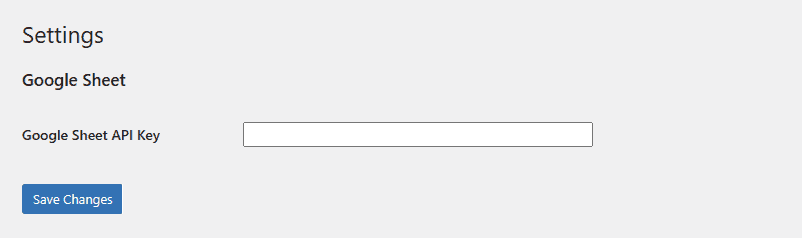
You can obtain your Google Sheet API key by following the tutorial below:
Table Page
This is the main page of the Table of Sheet plugin. Here, you can view the list of sheets that have been integrated with your website. On this page, there is a Shortcode column that you can copy and paste into any post or page on your website to display the table based on the corresponding Google Sheet data.
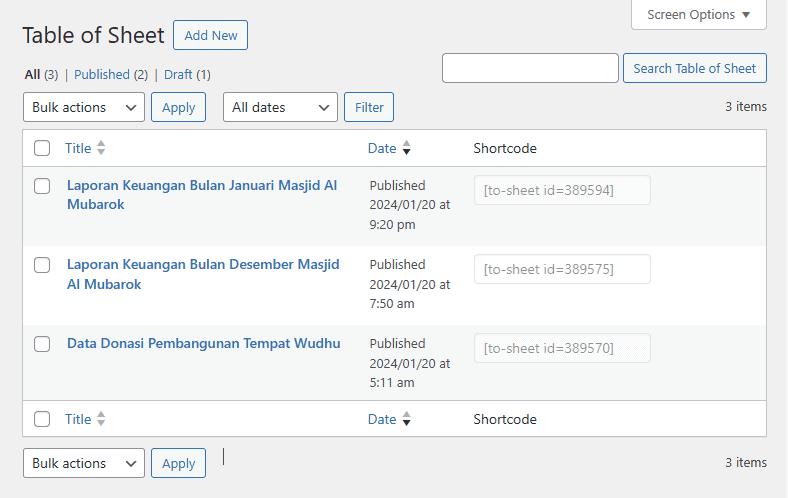
Add Table
When adding a new table, you are required to complete the following fields:
- Sheet URL: The URL of your Google Sheet.
- Sheet Name: The specific name of the sheet (tab) within your Google Sheet that you wish to display.
- Column Identifier: The original header titles from the Google Sheet that represent the columns to be displayed.
- Column Heading: Custom header titles that will be shown on the website to replace or represent the original ones.
- Table Style: The visual style or layout of the table to be rendered on the website.
⚠️ Please ensure that your Google Sheet is set to public access so the data can be retrieved and displayed properly.
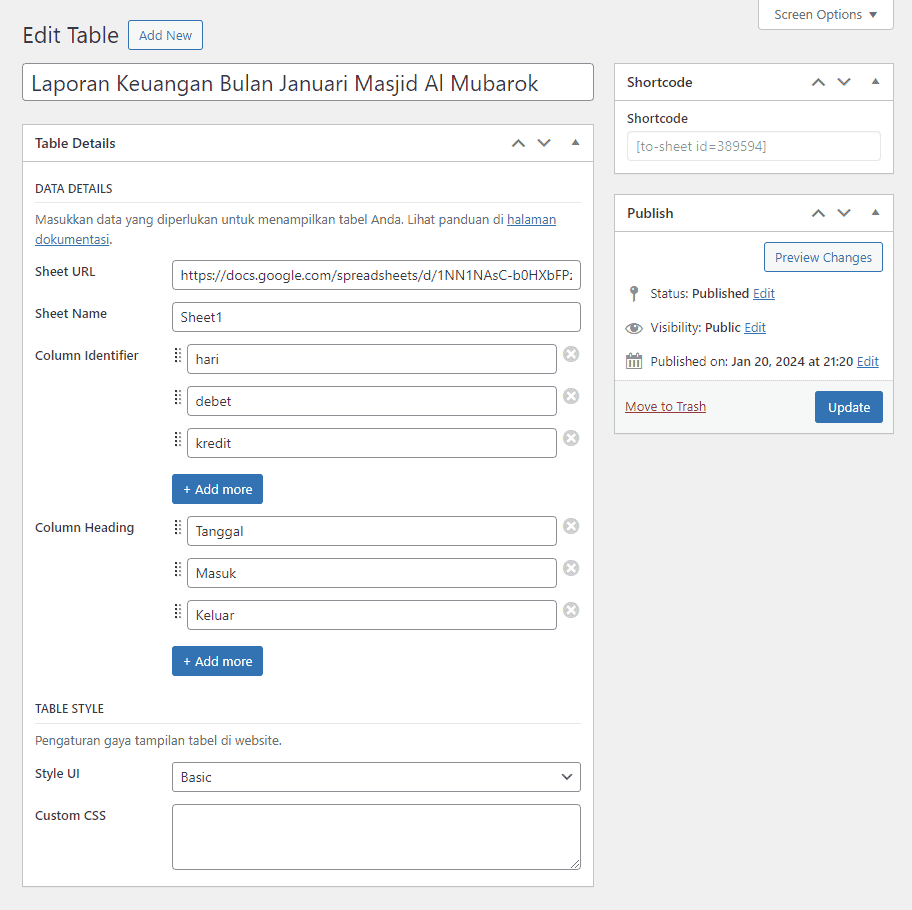
Complete Tutorials
Here is the complete tutorial on how to install and use the Table of Sheet plugin:
Update
Make sure to perform a backup before updating!
To perform an update, go to the Plugins menu and find the Table of Sheet plugin. If an update is available, simply click Update Now as shown in the image below.