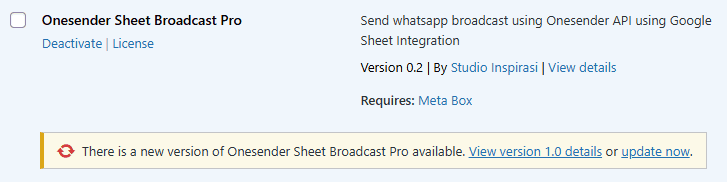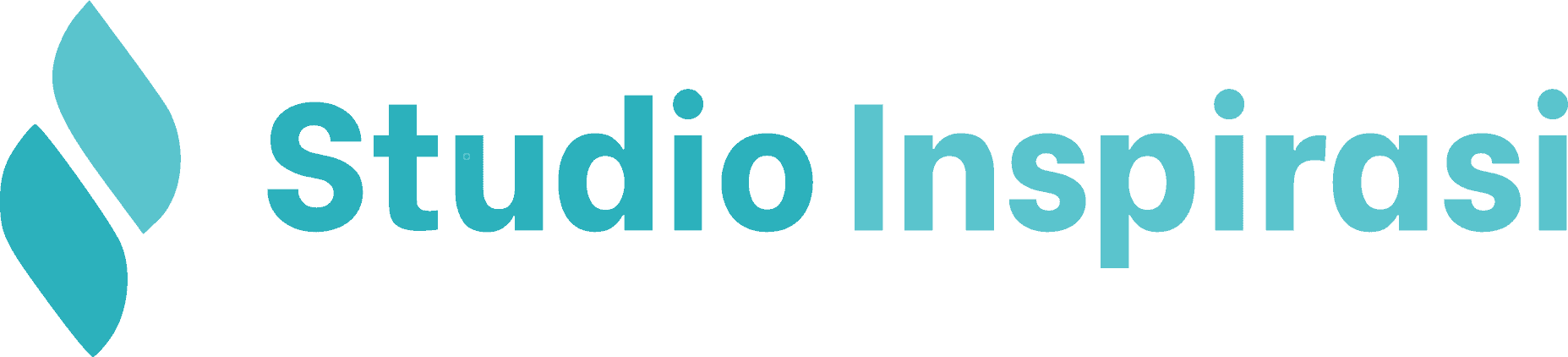Onesender Sheet Broadcast Pro is a plugin that enables mass WhatsApp message delivery by utilizing the Onesender API and Google Sheets.
This plugin is designed to simplify the broadcast process by pulling data directly from a spreadsheet, making it an efficient solution for large-scale communication needs such as promotions, announcements, or customer notifications.
Installation
Please download the plugin you have purchased from your account page. Then upload it to your website by navigating to Plugins > Add New Plugin > Upload Plugin > Choose File > Install Now.
Once the installation is complete, click Activate for the Onesender Sheet Broadcast Pro plugin on the Plugins page.

License
Once activated, please navigate to Plugins > Installed Plugins > Onesender Sheet Broadcast Pro > License. Then enter the license key you received after purchasing the plugin.
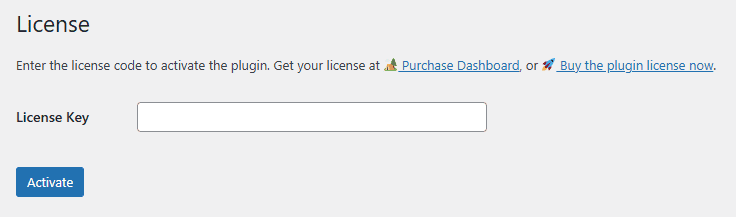
Campaign
Campaign is a post type that contains the details of the Google Sheet file to be used as the data source for each broadcast. There are three fields you can fill in:
- Campaign Title: a title to identify the contents of the Google Sheet file.
- Sheet URL: a public link to access the Google Sheet file.
- Sheet Name: the name of the sheet where the table is located.
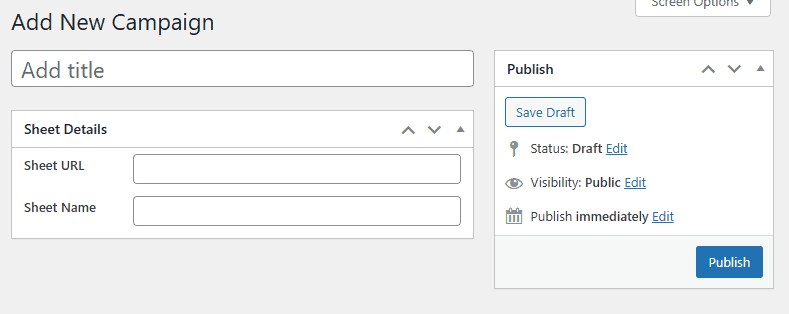
Onesender
The Onesender submenu serves as a bridge to connect each broadcast with the Onesender API being used. In other words, it determines which number will send the messages. The following are the fields in Onesender:
- Title: a title to identify the Onesender API being used
- API URL: a unique URL provided by Onesender, obtainable from the Onesender dashboard
- API Key: a secret key to access the Onesender API, also obtainable from the Onesender dashboard
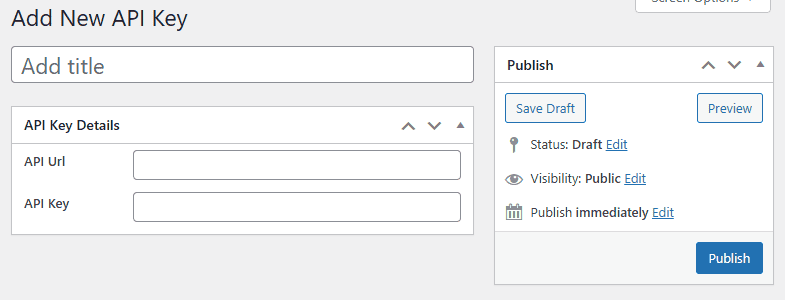
Broadcast
The Broadcast submenu is a page for executing message broadcasts. It contains several fields, including:
- Whatsapp Message: The message template to be sent in bulk
- Campaign: The data source for the message recipients
- Onesender API: The sender number that will be used for the broadcast
- Google Sheet API: The API key for Google Sheets, which you can obtain officially from the Google Cloud Console. 🎬 Watch the tutorial video.
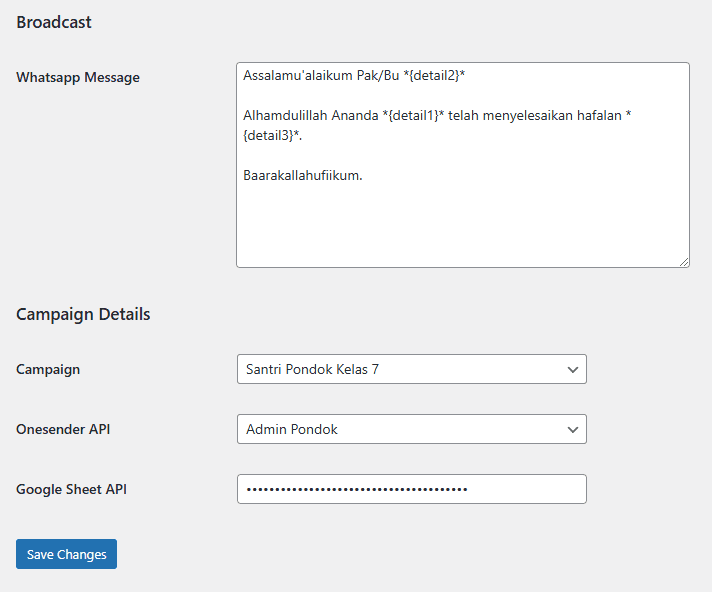
Update
Make sure to perform a backup before updating!
To perform an update, go to the Plugins menu and locate the Onesender Sheet Broadcast Pro plugin. If an update is available, simply click Update Now as shown in the image below.