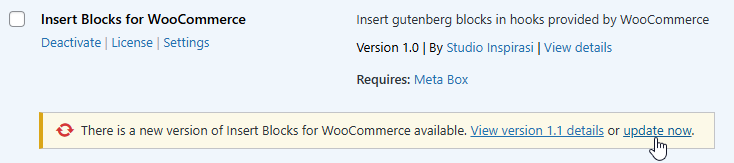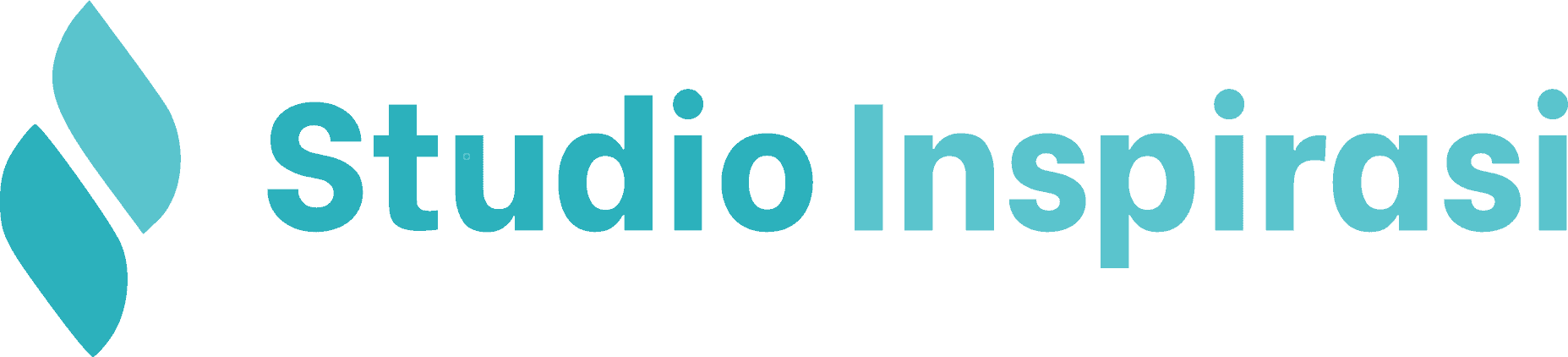Insert Blocks for WooCommerce is a plugin that allows you to insert Gutenberg blocks into almost every part of your WooCommerce-based store.
Installation
Please first download the plugin you have purchased from your account page. Then upload it to your website via Plugins > Add New Plugin > Upload Plugin > Choose File > Install Now.
Once the installation is successful, click Activate for the Insert Blocks for WooCommerce plugin on the Plugins page.

License
Once activated, please go to Plugins > Installed Plugins > Onesender Sheet Broadcast Pro > License. Then enter the license code you received after purchasing the plugin.
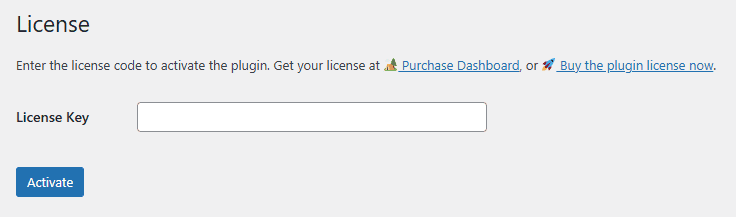
Single Product
Single Product is a page that displays detailed information about a product, including its name, price, and description/specifications.
With Insert Blocks for WooCommerce, you can add Gutenberg blocks to several sections of the single product page, including:
- Before Single Product
- Before Single Product Summary
- Single Product Summary
- After Single Product Summary
- After Single Product
- Before Add To Cart Form
- Before Variations Form
- After Variations Form
- Before Add to Cart Button
- After Add to Cart Button
- Product Thumbnails
- Before Single Variation
- Single Variation
- After Single Variation
- Before Add to Cart Quantity
- After Add to Cart Quantity
- Product Meta Start
- Product Meta End
- After Product Title
- After Product Summary
- WooCommerce Share
- Product Additional Information
- Product After Tabs
- Before Review
- Before Review Comment Meta
- Review Meta
- Before Review Comment Text
- Review Comment Text
- After Review Comment Text
You can view the visual representation in the article WooCommerce Visual Hook Guide: Single Product Page
Shop Page / Archive Page
Shop Page / Archive Page is a page that displays a list of products sold on a website.
With Insert Blocks for WooCommerce, you can add Gutenberg blocks in several sections of the shop page/archive page, including:
- Archive Description
- Before Shop Loop
- Before Shop Loop Item
- After Shop Loop Item
- After Shop Loop
- Before Main Content
- After Main Content
- WooCommerce Sidebar
- Before Subcategory Title
- After Subcategory Title
- Before Subcategory
- After Subcategory
- Before Shop Loop Item Title
- Shop Loop Item Title
- After Shop Loop Item Title
- Before Shop Loop Item Price
- After Shop Loop Item Price
- Loop Product Link Open
- Loop Product Link Close
You can view the visual representation in the article WooCommerce Visual Hook Guide: Shop / Archive Page
Cart Page
Cart Page is a page that contains products that have been added to the shopping cart to proceed to checkout.
With Insert Blocks for WooCommerce, you can add Gutenberg blocks in several sections of the cart page, including:
- Before Cart
- Before Cart Table
- Before Cart Contents
- Cart Contents
- Cart Coupon
- After Cart Contents
- After Cart Table
- Cart Collaterals
- Before Cart Totals
- Cart Totals Before Shipping
- Before Shipping Calculator
- After Shipping Calculator
- Cart Totals After Shipping
- Cart Totals Before Order Total
- Cart Totals After Order Total
- Proceed To Checkout
- After Cart Totals
- After Cart
You can view the visual representation in the article WooCommerce Cart Page Hooks: Visual Guide
Checkout Page
Checkout Page is the final step in the product purchasing process. On this page, customers will fill out and determine recipient details, payment options, shipping methods, and more.
With Insert Blocks for WooCommerce, you can add Gutenberg blocks in several sections of the checkout page, including:
- Before Checkout Form
- Before Customer Details
- Before Billing Form
- After Billing Form
- Before Shipping Form
- After Shipping Form
- Before Order Notes
- After Order Notes
- After Customer Details
- Before Order Review
- Review Order Before Cart Contents
- Review Order After Cart Contents
- Review Order Before Shipping
- Review Order After Shipping
- Review Order Before Order Total
- Review Order After Order Total
- Review Order Before Payment
- Review Order Before Submit
- Review Order After Submit
- Review Order After Payment
- Review Order After Order Review
- Review Order Checkout Form
You can view the visual representation in the article WooCommerce Visual Hook Guide: Checkout Page
Thank You Page
Thank You Page is the final stage in the product purchasing process. On this page, purchase details, selected shipping method, payment method, and other related information are displayed. After this page, the customer must complete the payment before the product is shipped to the recipient’s address.
With Insert Blocks for WooCommerce, you can add Gutenberg blocks in several sections of the thank you page, including:
- Thank You
- Before Thank You
- After Thank You
- Order Received
- After Order Table
- Before Order Table
- After Order Total
- Before Order Total
- Order Details
- Order Items
You can view the visual representation in the article WooCommerce: Customize The Thank You Page
My Account Page
My Account Page is the customer dashboard page, where customers can view the products they have purchased or manage their account details.
With Insert Blocks for WooCommerce, you can add Gutenberg blocks in several sections of the My Account page, including:
- Before Customer Login Form
- Login Form Start
- Login Form
- Login Form End
- Register Form Start
- Register Form
- Register Form
- Register Form End
- After Customer Login Form
- Account Content
- Account Dashboard
- Account Navigation
- Before Account Navigation
- After Account Navigation
- Before Account Orders Pagination
- Before Available Downloads
- After Available Downloads
- After Account Downloads
- Before Edit Account Address Form
- After Edit Account Address Form
- Before Edit Account Form
- Edit Account Form Start
- Edit Account Form
- Edit Account Form End
- After Edit Account Form
You can view the visual representation in the article WooCommerce Visual Hook Guide: My Account Pages
Update
Make sure to perform a backup before updating!
To perform an update, go to the Plugins menu and look for the Insert Blocks for WooCommerce plugin. If an update is available from us, simply click Update Now as shown in the image below.